Mr. Wright
Welcome!
Check your grades regularly through Skyward using your assigned username and password. If you need assistance with your login information, contact the counseling office (extension 23750).
Use Clever to access assignments in Schoology. If this is your first time accessing Clever from home, you will need to put your entire email address in ([email protected]) and your password that you always use to log into a computer at school.
Contact me to obtain textbook information for this class. You can access your Office 365 account by clicking here; the username and password are the same as your computer login at school.
All coursework will be completed using Schoology. If you are absent, check there for work while you are out. As always, feel free to email me with any questions!
Click here for directions on how to download and utilize the Schoology app.
Late Work Policy
Grade Recovery
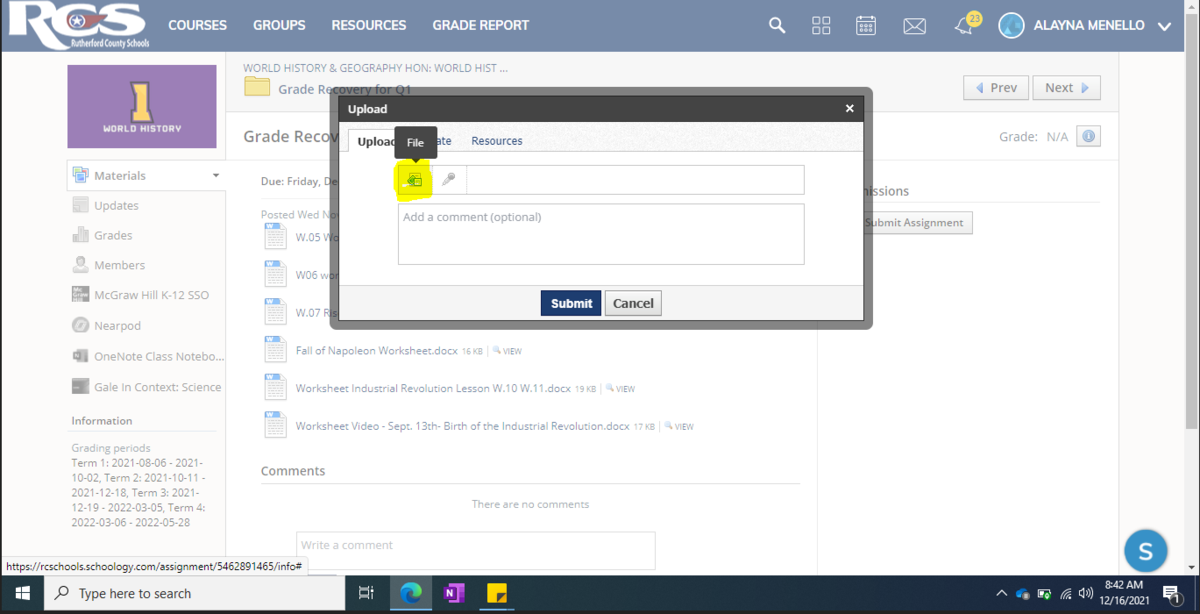
Set Up Automatic Emails for Missing Assignments
This document is designed to assist you in setting up automatic email notifications for missing assignments.
Parents and families can choose to receive automatic notification once each day about the existence of any assignments marked by a teacher as missing. Please follow the steps below to begin receiving these emails.
- Log in to Skyward Family Access.
- Once inside your Family Access account, select the My Account tab, top right on the page.

- In My Account, select the checkbox at the bottom left of the page that enables email notification. It states, “Receive Grading Emails for my student(s).” Then SAVE.




